I have many folks asking about my digital library card usage so I thought I would talk a little about that today. There are a few things you need and you can be on your way to borrowing books for FREE from your library's collection (you can also get a non-resident card to certain libraries in the USA, see this post for more on that https://michellechampion.blogspot.com/2018/07/the-digital-library.html).
1. A library card that offers digital titles and your card number (with a pin if applicable)
2. A device where you can read or listen to your digital titles (phone, tablet, Kindle, Nook, Kobo, etc....)
3. Access to the internet
2. A device where you can read or listen to your digital titles (phone, tablet, Kindle, Nook, Kobo, etc....)
3. Access to the internet
Now that we have all of that, let's do this.
Today I will talk about Overdrive because it is what I use most often. My local library card also offers Freading and Hoopla, I can cover those on another day.
I would start with your library's website and look for some link that says something about digital titles, downloads, books on the go, etc...
I am using screen shots from both my local library (McCracken County Public Library) and one of my non resident cards (The Free Library of Philadelphia) because they use the same system of Overdrive but look vastly different and do things a little differently too, so this will give you an idea of what to look for on your library site.
Once you find the digital titles click on that and it will probably take you to the Overdrive site (bookmark this because you WILL be back). I would start by creating an account (because I am assuming you are new to this Overdrive thing) and set your preferences. I set my checkouts to 21 days (my maximum offering), you can return early if you finish early. My two example cards let me make a profile and then sign in with my Library name and the library card number (my FLP card makes me have a pin number that they assigned me when I purchased my non-resident card). If you check out a lot of books it probably won't take long before you can memorize this card number (I have 4 library card numbers rolling around in my head so I know it can be done).
Once you have the account created the fun begins.
You can play around with book titles you are looking to read by typing the name in the search bar, or you can just look around. I will go over both for you to give you an idea of how to navigate around the site. First of all, let's look for my pick book of 2018, "Next Year In Havana" by Chanel Cleeton. Type the book name in the search bar.
After I type the name of the book (or author) in the bar, I hit search. There it is...
....you can see that there is a waitlist, I can choose here to "place a hold" and it will notify me by email when it is my turn for the book (you will enter the email where you want the notification to be sent). I wanted to show you this feature because many of your popular books may have a hold, but don't fret your turn will come.
Now I want to show you one more book that is available and show you how to check it out. This time I am going to look for "Gray Mountain" by John Grisham on my McLIb card you can see it is available because the word "borrow" appears.
Now I want to show you one more book that is available and show you how to check it out. This time I am going to look for "Gray Mountain" by John Grisham on my McLIb card you can see it is available because the word "borrow" appears.
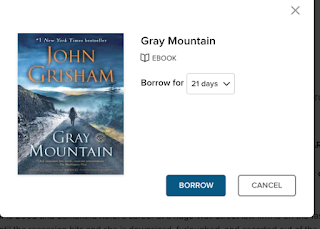
I can click the "borrow" button and I get a reminder popup that I am checking out this title. If I change my mind, now is the time to hit "cancel".
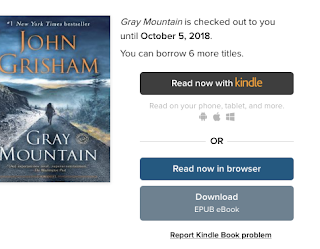 No, this is what I want so I hit "borrow" again and I am prompted to choose how I want my book. With this title, I have three choices.
No, this is what I want so I hit "borrow" again and I am prompted to choose how I want my book. With this title, I have three choices.
1. Read now with Kindle (you must have an Amazon account. This will only work on a Kindle device or app.
2. Read now in a browser (this will use the internet)
3. Download epub for use on apps that use epub, a Kobo reader, Nook or even read in the Overdrive or Libby (I will touch on that at the end).
Option #2 Read in my browser--This will open a new window with the book. You may like to read in your browser so I have attached a screenshot just in case.
Option #3 Download Epub book--I use this option when I am reading on my Samsung Tab4 or reading in the Overdrive app.
Now you that you know how to check out the books and place a hold, I want to show you a glimpse of the website. As I told you earlier, these two libraries look a bit different but return results in the same way, they just have differnt titles available. My McLib card gives me subject, collections, Kindle book, kids and magazines right from the top of the homepage (I am using a web browser-your experience will be a tad different on the app). My FLP does not offer magazines.
I like to use the collections button best, but play around with it and see what you like. Under the collections at both of these libraries I have an "available now" button. I like this feature when I am looking for something to read TODAY!!!
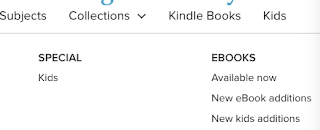
There are also filters on the left (remember I am in a web browser) that I can use to limit the search to find exactly the right book.
One more tip, let's say you were watching Dr. Phil and they were talking about the new Natalie Wood book and you think how you would love to read that book. You can log into your account and search for the book. Neither of these two libraries had the book, but one of my library choices gives me the option to recommend the book for purchase in their collection. I get the same warning that it is not in the collection at both libraries, but under the one that allows the recommendations, I have a button I can push to request the book. It will also place me on a waiting list so if they purchase the title I will get it quickly once it is added (I love this feature!!).
The last thing I will mention is the apps, one is called Overdrive and the other is Libby. They both search our library's collection the same but look different. I find the Overdrive app to be my favorite and my primary usage app, but Libby is stinking adorable! It is just very hard for me to go back and forth with my libraries using it. However, if I only had ONE library, I would use Libby. It is very user-friendly and like I said "adorable"!!.
This is only the beginning of digital titles. I plan to go over audiobooks, Hoopla, and Freading to get you reading more using less cash.
Tidbits about me and how I maximize my reading time:
1. I read mainly on a Kindle Voyage (in a Van Gogh cover) and it goes everywhere I go
2. My second reader is a Samsung Galaxy tab4 (waterproof cover) and where the Kindle can't go, it does.
3. I try to read 100 pages a day.
4. I read in a grocery store line, before work, while I watch tv (Law and Order), while I cook dinner, when I eat alone....wherever I can, I read.
5. I listen to audiobooks in the car on my commute, over earbuds at the store and often at work.
Have a happy day and don't forget your book.
Tidbits about me and how I maximize my reading time:
1. I read mainly on a Kindle Voyage (in a Van Gogh cover) and it goes everywhere I go
2. My second reader is a Samsung Galaxy tab4 (waterproof cover) and where the Kindle can't go, it does.
3. I try to read 100 pages a day.
4. I read in a grocery store line, before work, while I watch tv (Law and Order), while I cook dinner, when I eat alone....wherever I can, I read.
5. I listen to audiobooks in the car on my commute, over earbuds at the store and often at work.
Have a happy day and don't forget your book.













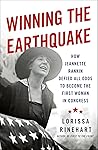



No comments:
Post a Comment
I love comments!